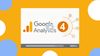Video tracking in Google Analytics is a crucial aspect of understanding your website's performance, especially when it comes to monitoring user engagement and content effectiveness.
For anyone looking to optimize their website's performance and gain valuable insights, mastering the art of tracking video views in Google Analytics is a skill you won't want to miss.
Let's get started on this journey of enhancing your website's analytical capabilities by harnessing the power of video tracking.
Preparation
Understanding the significance of video tracking and what you need to do beforehand is crucial to a successful implementation.
Benefits of Learning How to Track Video Views in Google Analytics
Understanding the benefits of tracking video views in Google Analytics is essential. By monitoring user engagement with your video content, you gain valuable insights that can significantly improve your content and marketing strategies. These insights include:
- Audience Engagement: Tracking video views helps you understand which videos are capturing your audience's attention. You can identify popular videos and use this information to create more content that resonates with your audience.
- Content Optimization: Video tracking allows you to see where viewers drop off in your videos. This information helps you optimize your content to keep viewers engaged throughout the video.
- Conversion Tracking: With Google Analytics, you can track conversions that result from video views. This can be particularly valuable for e-commerce sites, as it helps you measure the impact of video content on your sales.
- Enhanced User Experience: By analyzing video metrics, you can enhance the user experience by tailoring content to your audience's preferences and needs.
What You Need to Do Before You Track Video Views
Before you start tracking video views, there are some crucial steps you need to take. These preliminary actions will ensure a smooth and effective video tracking process:
- Set Up Google Analytics: If you haven't already, create a Google Analytics account and set it up for your website. Make sure you have the necessary permissions and access to the properties you want to track.
- Embed Video Tracking Code: To track video views, you'll need to embed tracking code or use a third-party tool that integrates with Google Analytics. This code should be placed on the pages where your videos are hosted.
- Define Goals and Events: Determine what you want to measure and track in your videos. Are you interested in views, play duration, or specific user interactions? Define your goals and events in Google Analytics to track the data that matters most to you.
- Create a Measurement Plan: Develop a measurement plan that outlines your tracking objectives, key performance indicators (KPIs), and the metrics you want to monitor. This plan will serve as a roadmap for your video tracking efforts.
- Testing and Debugging: Before going live, it's essential to test your tracking setup to ensure that it's working correctly. Use Google Tag Manager or the Google Analytics Debugger to troubleshoot any issues.
By understanding the benefits of video tracking and completing these essential preparatory steps, you'll be well-equipped to effectively track video views in Google Analytics and extract valuable insights from your video content.

In-Depth Understanding of Video Tracking
Understanding the built-in features, as well as how to track YouTube videos effectively, is vital for a comprehensive approach to video tracking.
Built-in Video Tracking in GA4 (Enhanced Measurement)
Google Analytics 4 (GA4) comes equipped with a feature known as Enhanced Measurement, which simplifies the process of video tracking. With Enhanced Measurement, you can automatically track various user interactions, including video engagement. Here's what you need to know:
Configuration
To enable Enhanced Measurement for video tracking, you'll need to configure it within your GA4 property settings. Make sure to toggle on the Enhanced Measurement option.
Video Engagement
Once enabled, GA4 will automatically track video views and engagement events, such as play, pause, and completion. This data will be available in your GA4 reports, giving you insights into how users interact with your videos.
Limitations
While Enhanced Measurement is a convenient option, it may have limitations when it comes to customizing tracking parameters. For more control and advanced tracking, you may want to consider using Google Tag Manager (GTM).
Youtube Video Tracking with GTM Trigger and GA4
When it comes to tracking YouTube videos, Google Tag Manager (GTM) is a powerful tool that allows for more granular control over tracking events. Here's how you can track YouTube videos effectively using GTM and GA4:
- Create a Trigger: In Google Tag Manager, set up a trigger that fires when a user interacts with your YouTube video. This trigger can be based on specific events like video play, pause, or completion.
- Implement GA4 Tag: Create a GA4 tag in GTM and configure it to track video events. You'll need to specify the event parameters, such as the video title or video ID, to ensure accurate tracking.
- Testing and Debugging: Before deploying the tag and trigger, thoroughly test your setup using Google Tag Manager's preview mode. This step ensures that your tracking is working correctly.
- Publish Changes: Once you're confident that your tracking is accurate, publish the changes in Google Tag Manager. Your GA4 reports will then start capturing data related to user interactions with your YouTube videos.
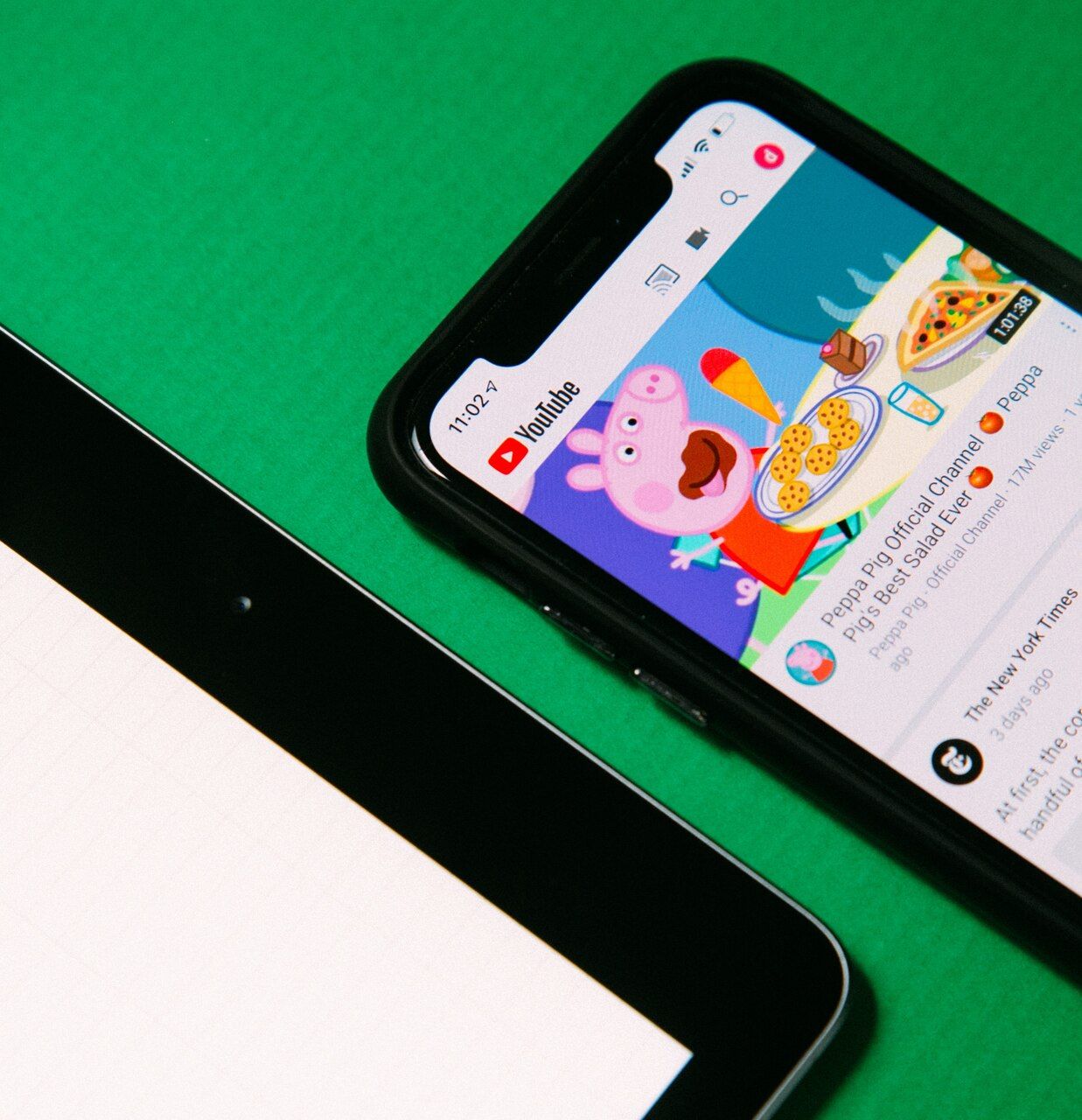
Track Videos with Google Analytics 4 and GTM
For a more comprehensive guide on tracking videos using Google Analytics 4 and Google Tag Manager, follow these steps:
→ Create a New GA4 Property: If you haven't already, set up a new GA4 property dedicated to video tracking.
→ Install Google Tag Manager: Ensure that Google Tag Manager is installed on your website and is properly configured.
→ Set Up GA4 Tag in GTM: Create a new GA4 tag in Google Tag Manager, selecting the appropriate GA4 property and triggering events for video tracking.
→ Configure Event Parameters: Define the event parameters you wish to track, such as video titles, categories, or actions (play, pause, etc.).
→ Testing and Debugging: Use GTM's preview mode to test and debug your tracking setup to guarantee accurate data collection.
→ Publish the Container: Once you are satisfied with the tracking configuration, publish your container changes in Google Tag Manager.
GA4 Tracking Specifics
Let's delve into the specifics of tracking video views on various platforms and explore the methodologies to ensure accurate tracking using Google Analytics 4 (GA4) and Google Tag Manager (GTM).
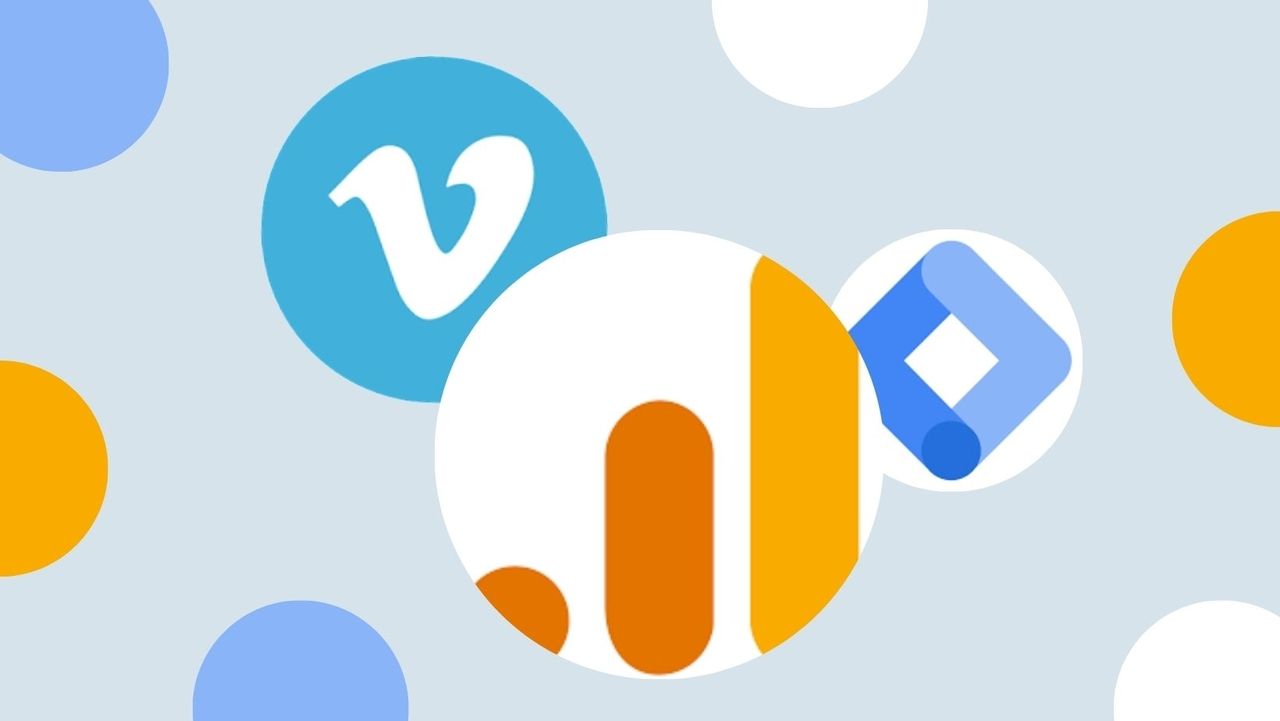
How to Track Vimeo with Google Analytics 4 and GTM
Tracking Vimeo videos with GA4 and GTM is a valuable skill for anyone looking to understand how their Vimeo-hosted content is performing. Follow these steps to effectively track Vimeo videos:
- Access Google Tag Manager: Log in to your Google Tag Manager account and select the container where you want to set up the tracking.
- Create a New Trigger: In GTM, create a trigger that defines when the tracking should fire. For Vimeo videos, you might want to track events like play, pause, and completion.
- Configure GA4 Tag: Create a new GA4 tag in GTM and specify the parameters you want to track, such as video title or view duration.
- Test the Setup: Use GTM's preview mode to test if your tracking is working correctly. Ensure that the events are being captured and sent to GA4.
- Publish Changes: Once you're satisfied with the setup, publish the changes in Google Tag Manager. Your GA4 property will now collect data from Vimeo video interactions.
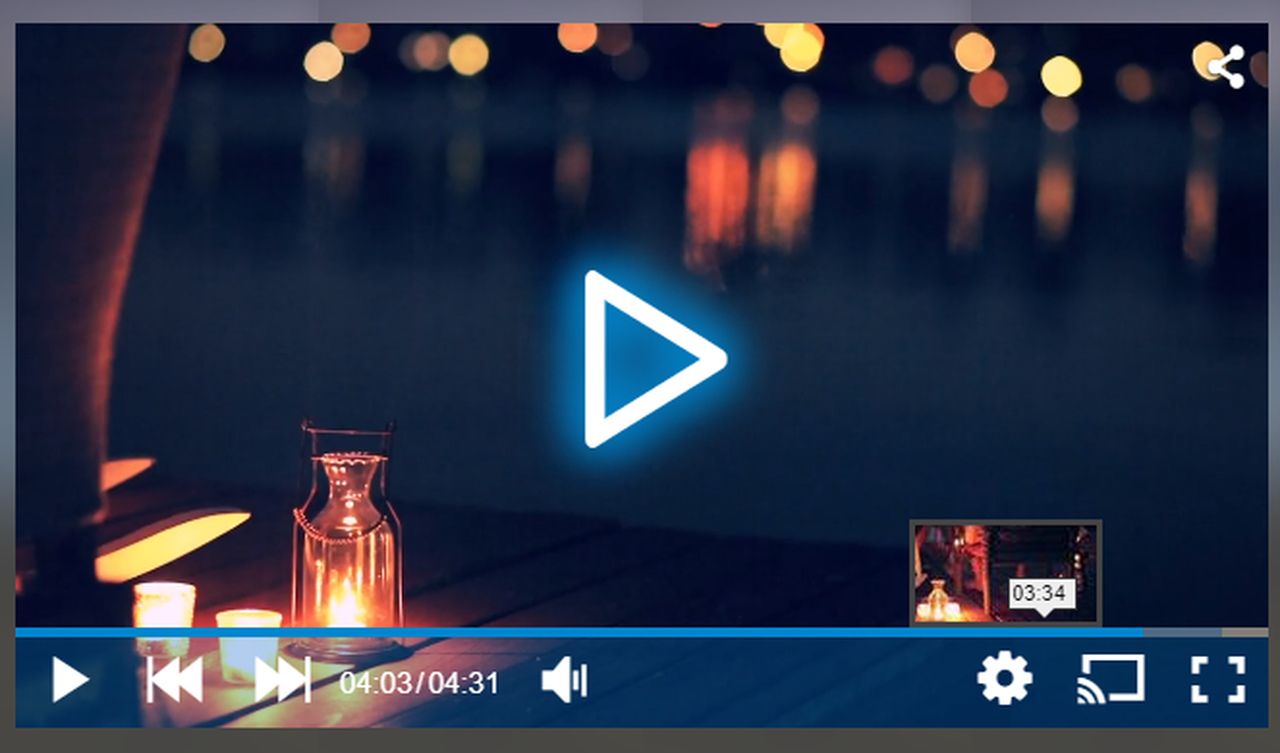
Tracking HTML5 Video Player with GA4
To track HTML5 video players using GA4, you can follow these steps:
- Access GA4 Property: Log in to your GA4 account and navigate to the property where you want to set up video tracking.
- Set Up an Event: Define an event in GA4 for tracking HTML5 video interactions. Common events include video plays, pauses, and completions.
- Add Event Code: Implement event tracking code on your website. You can do this manually or by using Google Tag Manager to deploy the tracking code.
- Configure Event Parameters: Define the specific parameters you want to track, such as video titles, categories, or other custom data related to your HTML5 videos.
- Testing: Ensure that the event tracking is functioning correctly by testing it on your website. Check that events are being recorded in GA4.
- Analyze Data: Once tracking is active and data is being collected, you can analyze the results in GA4 reports. Gain insights into user engagement with your HTML5 videos.
Mapping Video Impact With GA4
After successfully implementing video tracking in Google Analytics 4 (GA4), it's essential to map the impact of your videos and understand the results derived from the tracked data.
How to Measure the Impact of Video Using GA4 Exploration
GA4's exploration feature allows you to dive deep into the data and measure the impact of your videos in various ways. Here, we'll elucidate the different methods to measure the impact of your videos using GA4's powerful exploration capabilities.
- Audience Segmentation: Utilize audience segmentation in GA4 to understand how different user groups interact with your videos. You can compare video engagement among different demographics, locations, or user characteristics. This helps you tailor your content to specific audience preferences.
- Conversion Tracking: GA4 enables you to measure the impact of videos on conversions. By setting up conversion goals or e-commerce tracking, you can link video interactions to concrete business outcomes. This helps you assess the actual ROI of your video content.
- Behavior Flow Analysis: Dive into GA4's behavior flow reports to see how users navigate your website after interacting with videos. Identify drop-off points or paths that lead to desired actions. This insight can guide you in optimizing your website's user journey.
- Event Tracking: GA4 provides detailed event tracking, allowing you to monitor specific video interactions, such as play, pause, and completion. Analyzing these events can help you understand which parts of your videos are most engaging and which may need improvement.
- Content Performance: GA4's content reports can show you which pages and sections of your website generate the most video engagement. This data helps you identify high-impact areas and potentially replicate successful video content strategies.

Impact of Video at the Website and Page Level
To gain a granular understanding of your video content's impact, it's crucial to estimate the impact at both the website and page levels. Here's how to assess video impact on different aspects:
- Website-wide Impact: Look at the overall impact of videos on your entire website. Determine how videos contribute to user engagement, conversions, and overall website performance. This assessment can help you understand the macro-level effects of your video content.
- Page-level Impact: Drill down to individual pages to see how videos perform on specific sections of your website. Assess which pages receive the most video engagement and how that engagement translates into user behavior. This allows you to optimize video content on a per-page basis.
- Comparative Analysis: Compare the impact of videos across different website sections or pages. Identify patterns and trends in video engagement. Are certain types of content more effective on specific pages? This analysis can inform content strategy decisions.
- A/B Testing: Experiment with different video content on specific pages and measure the impact using GA4. A/B testing can reveal which video styles or topics resonate best with your audience and drive desired outcomes.
By evaluating video impact at both the website and page levels, you'll have a comprehensive view of how your video content contributes to your website's success. This knowledge empowers you to make data-driven decisions to enhance user engagement and achieve your website's goals.
Customizing and Testing GA4 Tracking With GTM
To maximize the effectiveness of your GA4 video tracking and ensure flawless data collection, you can customize and fine-tune the tracking process. Let's delve into the essential steps for this optimization.
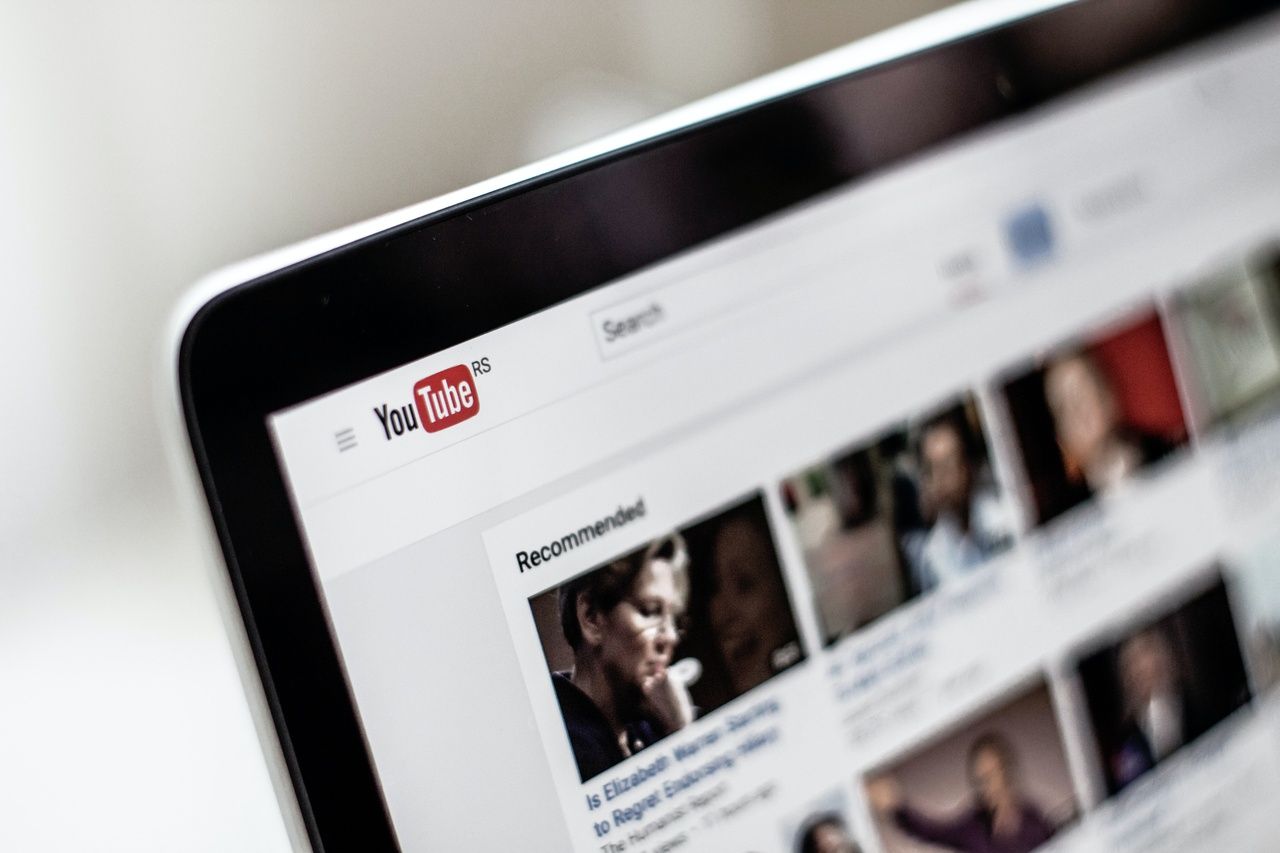
Creating a YouTube Video Trigger and Enable Built-in Video Variables
Enhancing your GA4 tracking through Google Tag Manager (GTM) involves creating triggers and enabling built-in video variables. This process allows you to capture more detailed data about how users interact with your YouTube videos.
- Create a Trigger: In your GTM account, set up a trigger that activates when users interact with your YouTube videos. You can define triggers for various video events, such as play, pause, or completion, depending on your tracking objectives.
- Enable Built-in Video Variables: GA4 and GTM offer built-in variables specifically designed for video tracking. Enable these variables to access essential data points, including video titles, video IDs, and other relevant video-related information.
- Custom Variable Configuration: If needed, you can also configure custom variables to capture additional data related to your YouTube videos. This customization allows you to collect specific insights that align with your content and marketing strategies.
- Event Tracking Setup: Ensure that your GA4 tag in GTM is configured to capture video events accurately. Specify which events you want to track, considering the triggers you've set up. This step guarantees that your tracking aligns with your tracking objectives.
Test the Setup for GA4
Before deploying your customized tracking, thorough testing is essential to verify that everything is functioning correctly. Here's how to test your GA4 setup with GTM:
- GTM Preview Mode: Use GTM's preview mode to simulate user interactions on your website. This mode enables you to see real-time data and debug any potential issues.
- Check Event Tracking: Verify that the events you've set up are being recorded accurately. Test different video interactions, such as video play, pause, and completion, to ensure they are triggering the expected events.
- Data Layer Inspection: Inspect the data layer to confirm that variables, including video titles and IDs, are populating correctly. This step is crucial for data accuracy.
- Check GA4 Real-Time Reports: Monitor the real-time reports in GA4 to see if the video tracking data is flowing into your GA4 property as expected. This provides real-time validation of your tracking setup.
- Cross-Browser and Device Testing: Perform testing across various browsers and devices to ensure compatibility and consistent tracking performance.
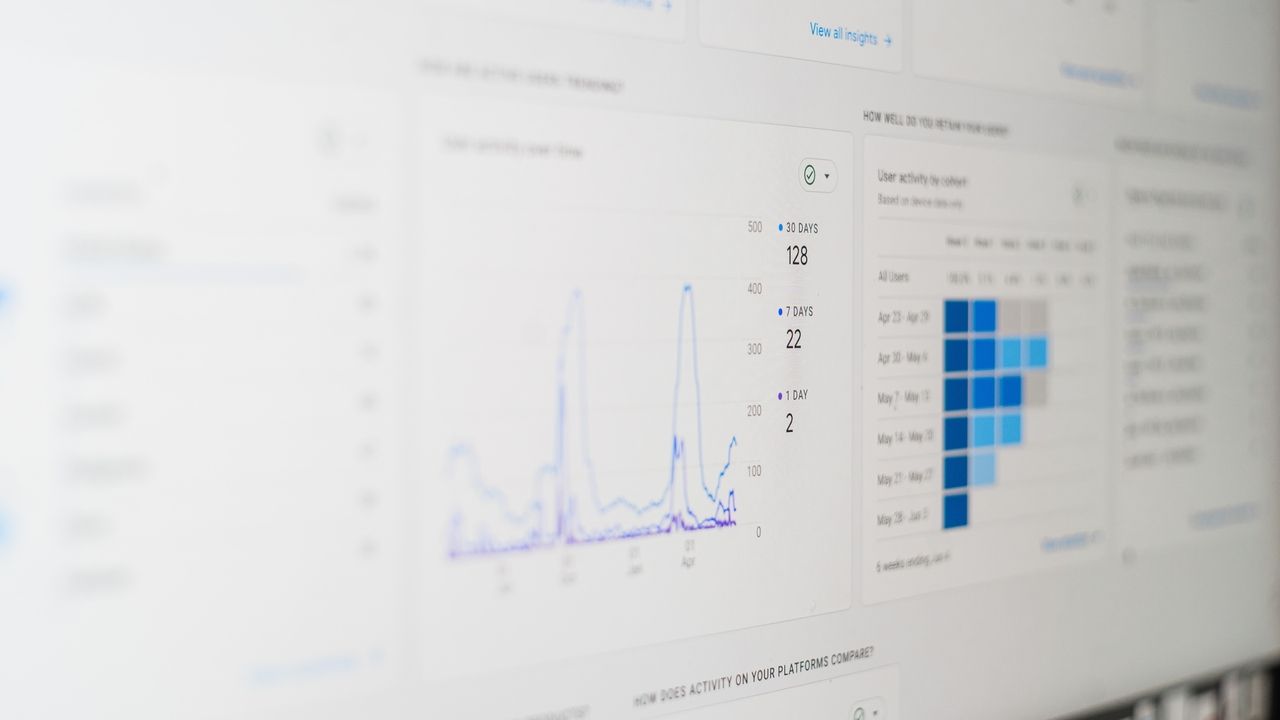
Segment and Analyze in Google Analytics
Once your GA4 tracking is up and running, you can proceed to segment and analyze the data in Google Analytics. Here are the steps to split and assess the data effectively:
- Segmentation: Use GA4's segmentation feature to dissect your video tracking data. Create segments based on various criteria, such as user demographics, traffic sources, or behavior. This allows you to compare how different segments engage with your video content.
- Conversion Analysis: Explore the impact of video interactions on conversions. Analyze how video engagement correlates with desired actions on your website, whether it's making a purchase, filling out a form, or signing up for a newsletter.
- Behavior Flow Analysis: Study user behavior flows in GA4 to understand the paths users take after engaging with your videos. Identify drop-off points and high-conversion pathways, enabling you to optimize the user journey.
- Content Performance: Assess the performance of your video content across different pages and sections of your website. Identify which videos generate the most engagement and contribute significantly to your goals.
- A/B Testing: If you've conducted A/B testing with different video content, use GA4 to compare the performance of each variant. Determine which videos are more effective in achieving your objectives.
Conclusion
Tracking video views in Google Analytics, particularly with GA4 and Google Tag Manager (GTM), is a crucial skill for enhancing your website's analytical capabilities. It's not just about collecting data; it's about gaining valuable insights to improve your content and marketing strategies.
Video tracking benefits include understanding audience engagement, optimizing content for viewer retention, tracking conversions, and enhancing the user experience. To start tracking effectively, set up Google Analytics, embed tracking code, define objectives, and thoroughly test your setup.
Explore the convenience of GA4's Enhanced Measurement for basic video tracking and GTM for more customization. Whether you're tracking YouTube videos, Vimeo content, or HTML5 video players, these methods ensure accurate data collection.
Once you've set up tracking, it's essential to measure the impact of your videos using GA4's exploration feature. Segment and analyze data in Google Analytics to refine your strategies and maximize effectiveness.
In conclusion, mastering video tracking in Google Analytics is a skill that can transform your website's performance, helping you create content that resonates with your audience, boosts conversions, and elevates the user experience. Dive into video tracking to unlock your website's full potential.